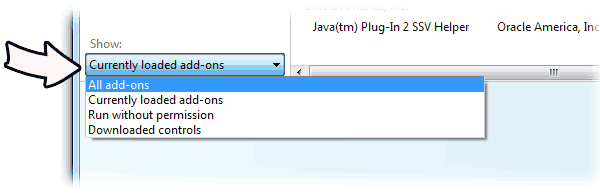Flash files are great way way to deliver streaming content such as music, videos and other media types. The video hosting site YouTube is a big example of using flash for displaying videos. Not only this, most of the online games that you play are possible due to this Flash. It adds a lot of ease and attractive contents on websites. Taking benefits of all these is good, so why should I restrict such files to run automatically?
despite of its numerous features, lot of people hate to use it for many reason. Flash files sometimes leads to crashing of browser and you have no way other than to restart the browser and reload all opened tabs. There are some other serious privacy issues that make us unhappy. An attacker or untrusted sites can install malware on the PC by finding add-on vulnerability. It can allow an attacker to take control of the affected system.
Now a days you will often find websites displaying self-playing animated advertisements that may make you uncomfortable with their sound and also consume your bandwidth. Definitely in such cases you don’t want to allow running these files automatically.
Steps
Sorry for being too descriptive above. Now come to the point. and follow these steps to restrict various sites from auto-loading flash content in Internet Explorer.
Open IE and go to Tools menu and click on Manage Add-ons. IE9 users can reach there by clicking on the gear icon in the tool bar.
In the right-side, click on the drop-down list and choose ‘All add-ons’ like this:
Choose Shockwave Flash Object from the add-ons list and then click on ‘More information’ link like this. Then a new window will appear.
On the new window that appears, you will see a * in the box. This is because the Flash ActiveX control is set to run on all websites. Just click on the ‘Remove all sites’ button to delete this default setting and close the dialog. Doing so will prevent this ActiveX control from running for all sites.
Now whenever you will access any site with flash rich content, you will see an yellow colored bar (on the top for IE8 and in the bottom for IE9), asking for your permission to run the Add-on. If it is the site you trusts, right click the information bar and click on the Run Add-on.