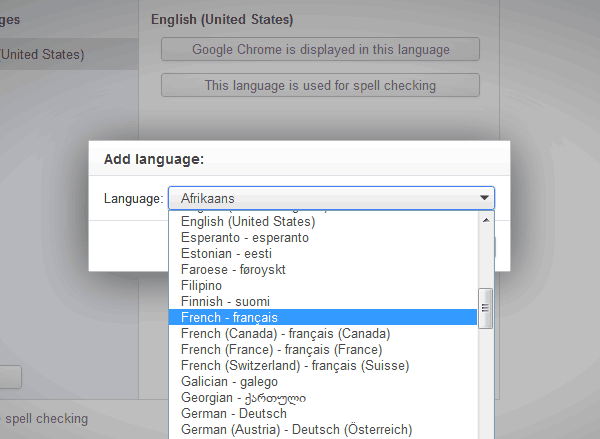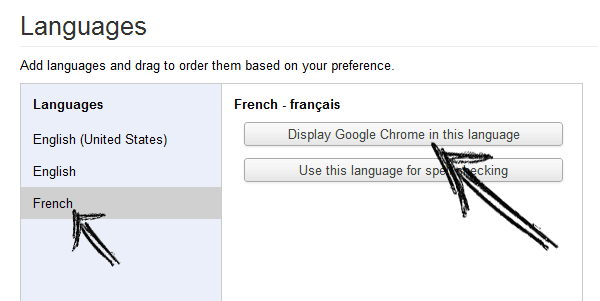When you download and Install the Chrome browser, it is displayed in English (United States) to serve most of the people using it. However, you are not restricted to use that language after that point. It can be changed to any language among 130+ that is being supported by the browser.
Follow these steps to change the default language to your preferred or native tongue.
1. Open a new tab in Chrome and type chrome://settings/addLanguage in the omnibox. Press enter.
Or,
If this does not works, then Go to wrench icon at the top right corner of the browser. Then Settings ⇒ Under the Hood. In the Web Content section, click on the Languages and spell-checker settings. Click on the Add button.
2. Select your preferred language from the drop down list and hit OK.
3. Select the language listed on the left side, and then click the Display Google Chrome in this language button.
4. Relaunch the browser to apply the changes.
You will be happy to see your favorite browser in your favorite language.