“Microsoft Lync” or the new “Skype for Business” is an IM (instant messaging) and web conferencing tool mostly used in corporate environments. The tool is capable of making VoIP calls and video conferencing inside the client software.
On a desktop computer, Lync shows status as Available in absence of a webcam. When using on laptop, it appends the status with Video Capable to show your contacts that you can make and receive video calls.
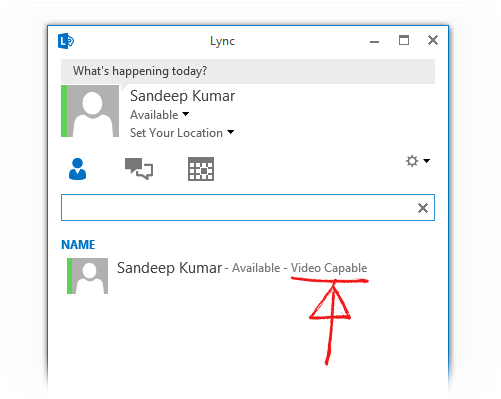
There is no option under the tool settings to control this. If you have a webcam installed, you can not hide this from your status and making yourself Available at the same time.
We will see how it can be controlled. But you need to have Administrative rights of the device you are using. It depends on your organization policy if they allow laptop users to have admin rights in local environment.
Disable Video Chat
Right click on My Computer icon and you should see Manage option in the context menu. It will open the computer management window.
From the left console tree, open Device Manager. It will open up a list of all devices installed on your machine. Find the webcam in this list and disable it from right context menu.
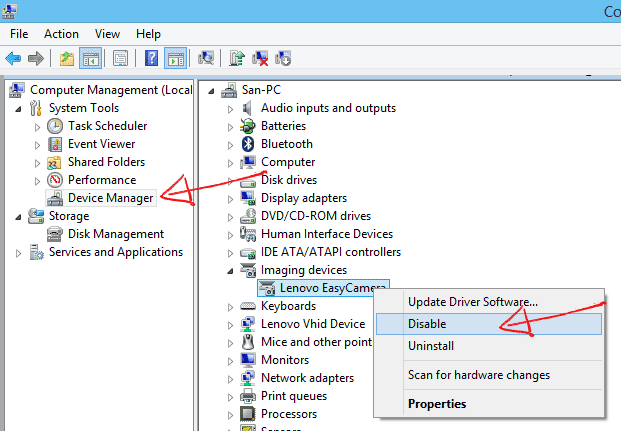
Restart Lync and now it would show just Available. To revert back, follow the same process.