More than 3.4 lakhs tickets are booked per day on IRCTC websites. Recently they started providing VRM (Virtual Reservation Message) for booked tickets. But still, you may need to save and carry tickets on zip drives or send them to other people, or print them for future purposes.
Few months ago, when IRCTC changed their their site design, two problems started:
-
Print preview opens in a new popup window, quite inconvenient for saving tickets. Even Ctrl+A doesn’t work.
-
Ticket darkness is good when printing with laser printers, but it got printed with very poor contrast when using DeskJet printers.
Here I will help you to overcome both of these problems. This technique is equally helpful with all browsers, no matter you use Chrome, Firefox or IE.
Saving Ticket File
Step 1.
As normally you do, click on the Print ERS button at the bottom of ticket summary page. A new popup window will come with print box.
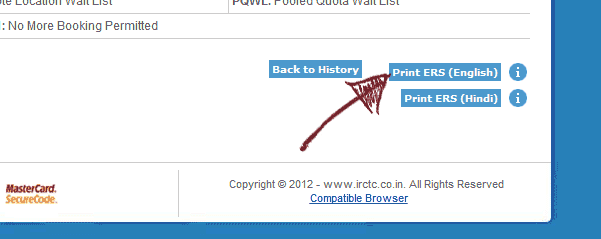
Step 2.
Don’t cross the window, but click Cancel on printer dialog. Now, only the dialog box will get closed, popup will still remain there. Since you are not allowed to do a right-click, neither any save option or select all, you have no way. So, select and copy the address URL of that window and close it.
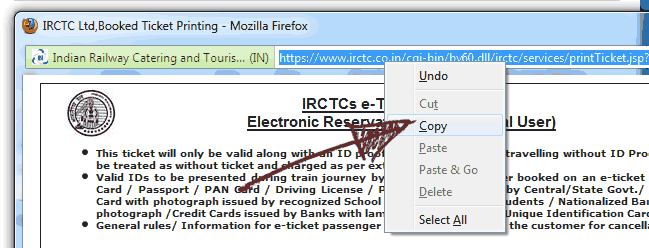
Step 3.
Open a new tab in main browser and paste that address, and go. The ticket will re-open with same printer dialog. Again cancel that and you will remain with your ticket opened in a tab. From here, you can save that page using browser’s Save as option. Your ticket will be saved in HTML format.
To Print Good Contrast Reservation Slip
Step 4.
People including me, having a DeskJet printer might have faced this before. The printed ticket goes very light and hard to read. To make it more dark, we have to edit the saved file. Note that while saving the ticket in Step 3, first create a new folder and save the page there by choosing Web page (Complete) from ‘save as’ type.
Step 5.
Open the folder you have just created. Inside that, here would be one file, and one folder. Open that folder. You would see four files.
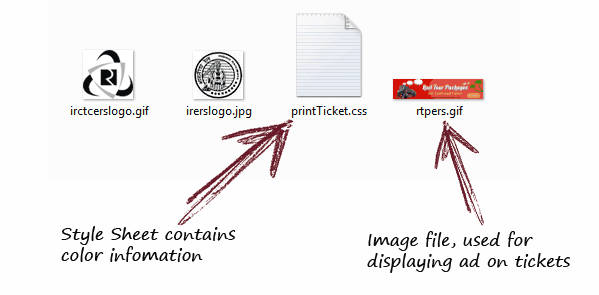
Step 6 (optional)
To save ink, you can safely delete the image file (rtpers.gif) from the folder. It won’t harm you.
Step 7.
To make a darker printout, open the printTicket.css file with notepad. Edit the second line to replace color:#333; with color:#000;
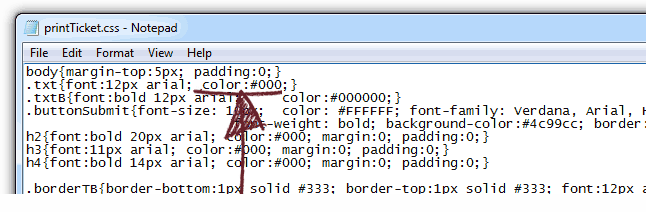
Step 8.
Press Ctrl+s to save the file and close it. Go one level up to the folder and open the saved html file. Now print it. You will have a better contrast and much comfortable read.