A CPU cache is a smaller but faster memory which stores copies of the data that are frequently used from main memory locations. This helps the CPU to reduce the number and time to access main memory. It may have several cache levels (L1, L2 etc.) in advance processors.
What is difference between L1, L2 and L3 Cache?
With the evolution of Intel 80486 processor (i486), an 8 KB cache was integrated directly into the CPU die. This cache was L1 or Level 1 cache. At the same time, a separate but much larger on-motherboard cache concept came in market. These were of mostly 256 KB in size and termed as L2 or Level 2 cache. Later on, AMD started including this 256 KB L2 cache on CPU die and took advantage of the on-board cache as a third level cache. With advancement in technology these sizes goes on increasing.
The question is, if I don’t rely on the information printed on shipping box, where should I check these?
How-to Check Cache Size?
This can be done with a simple Windows command line tool WMIC. To check, type the code in cmd as show in the box below. All the values returned will be KB.
wmic cpu get L2CacheSize, L2CacheSpeed, L3CacheSize, L3CacheSpeed
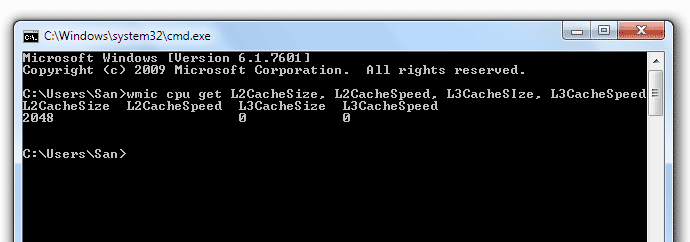
To Check More CPU Details
To see more details about your CPU, use this command:
wmic cpu list full
But this command may hide some information which are not applicable for your CPU 0r have 0 value. To check them as well, use this:
wmic cpu get >cpuinfo.txt
start cpuinfo.txt
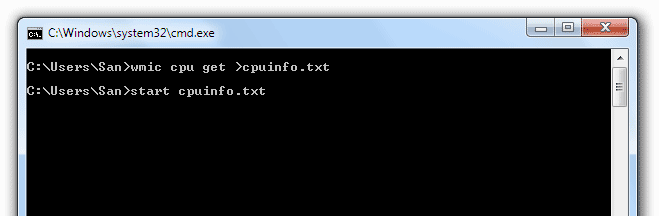
The first line will save all info in a text file as supplied. And the second line will show you that text file by default in Notepad. To read the file without hassle, make sure Word Wrap option is turned off in Notepad.