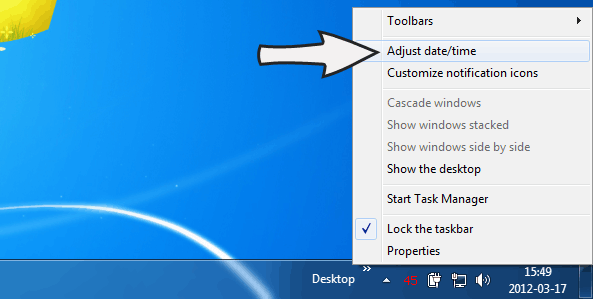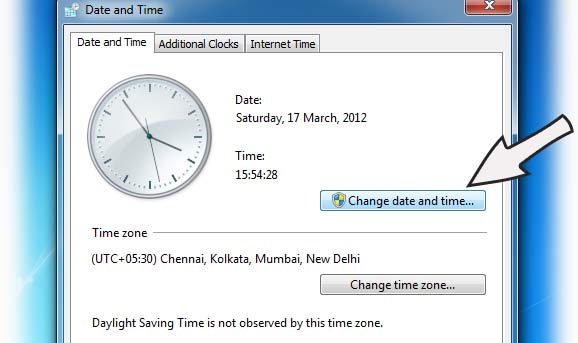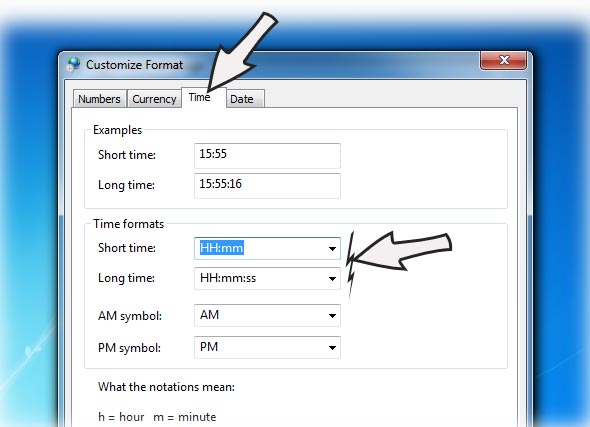Please don’t laugh if I have picked a trivial topic to write about. Non geeky Windows users that have switched from XP to Win7 are still finding hard to discover some necessary settings options for them. And changing the format of clock that is shown in the system tray, is one of those hard-to-do task for them. So I am giving the pictorial guide for this.
Step 1:
Right click on the clock displayed in the system tray. Go to Adjust date/time link. A date and time window will appear.
Step 2:
Click on the Change date and time button. A new window with a calendar and an analog clock will appear.
Step 3:
Click on the Change calendar settings link.
Step 4:
Click on the Time tab and choose the appropriate time format from the drop down list. You may specify your own custom format by entering it in the box.
h stands for 12-hour format and H represents the 24-hour format. tt is for AM or PM.
Choose an appropriate one for you and click on apply button to see the effect.