With everything redesigned in Windows 8, option for changing the default display language has also got a new place. Now it is much easier to flip the language you want to use. This time Microsoft has added 14 more languages in the OS thus making a total of 109. Previously 95 language display were available for Windows 7.
Newly added languages includes Punjabi (Pakistan), Sindhi (Pakistan), Central Kurdish (Iraq), Uyghur (People’s Republic of China), Belarusian (Belarus), Kinyarwanda (Rwanda), Tigrinya (Ethiopia), Tajik (Tajikistan), Wolof (Senegal), K’iche’ (Guatemala), Cherokee (United States), Scottish Gaelic (United Kingdom) and Valencian (Spain).
Steps for Changing the Language
Go to Control Panel ⇒ Clock, Language and Region ⇒ Language. You will have a similar screen if English (United States) is enabled as the default display language in your computer.
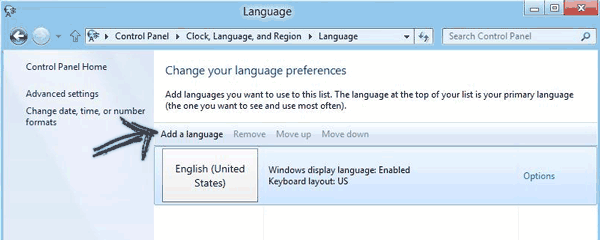
To add a language of your choice, click the Add a language button. The window will now show up a list with all the languages it supports. Since the list is very long, you should take help of the search box. Type there first few letters of language to narrow the list. Now choose the language. Here I have added my mother tongue Hindi.
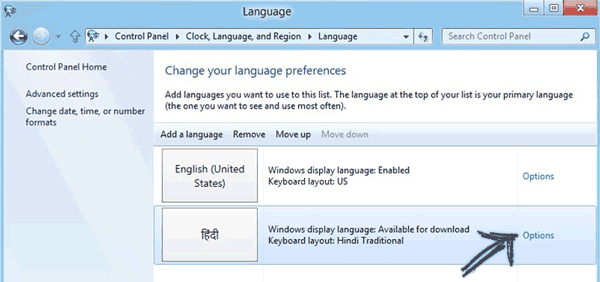
Click the Option link available beside the language you just added. If the language you have chosen is not available in your computer, it will ask you to download.
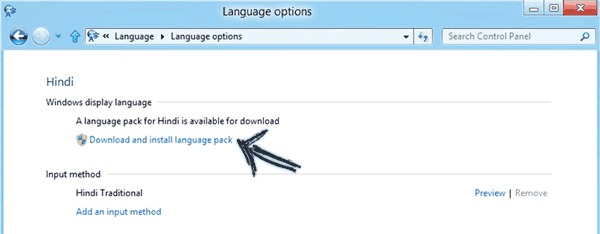
Click the “Download and install language pack” link to start downloading the pack. After it got finished, you should see the “Make this the primary language” option at the same place. Click on that.
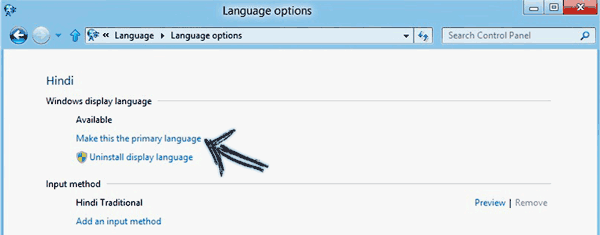
I can now use my PC in Hindi. And you have also done with the tutorial.