Dropbox is one of most loved, free, online file storage and synchronizing service. It helps you to keep files and folders in sync across different devices. The tool is available for all popular OS and mobile platforms.
When you install Dropbox, it creates a new folder on your PC/device called “My Dropbox” and keep it in synchronizing across devices. But it has one major drawback. It can only syncs files placed inside the My Dropbox folder and not outside it.
Here is a little workaround to overcome this limitation. Using this technique, you can map any folder from any drive to keep it in sync with Dropbox. So, lets start the tutorial.
Step 1. Note down the path of the external folder which you want to sync with Dropbox. In this example my folder is "D:\San"
Step 2. Open Command Prompt with Admin rights. Type this command to make a symbolic folder inside the Dropbox folder.
mklink /D "C:\Users\San\Dropbox\San" "D:\San"
This command will just create a symbolic link folder named San inside the Dropbox folder and will work as a normal folder. But, any change in content of either folder will reflect in another.
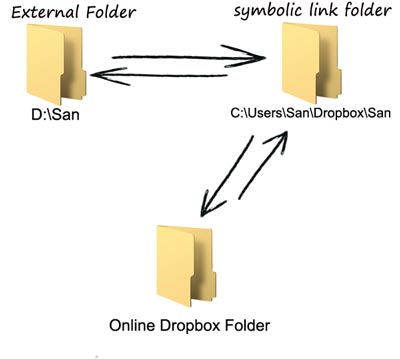
So, when you edit or make a new file inside the "D:\San" folder, it will automatically update the "C:\Users\San\Dropbox\San" folder with latest changes. And since this folder resides inside the Dropbox directory, so it will be automatically in sync with your online storage.
Here is a video tutorial showing those steps I mentioned above.